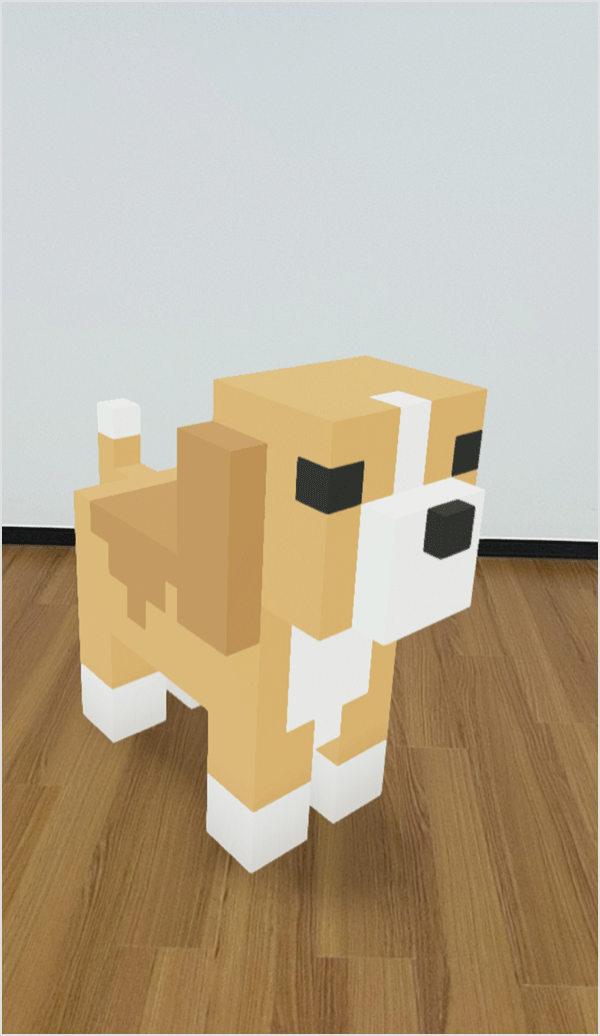Adam Guide
Using the AR Feature
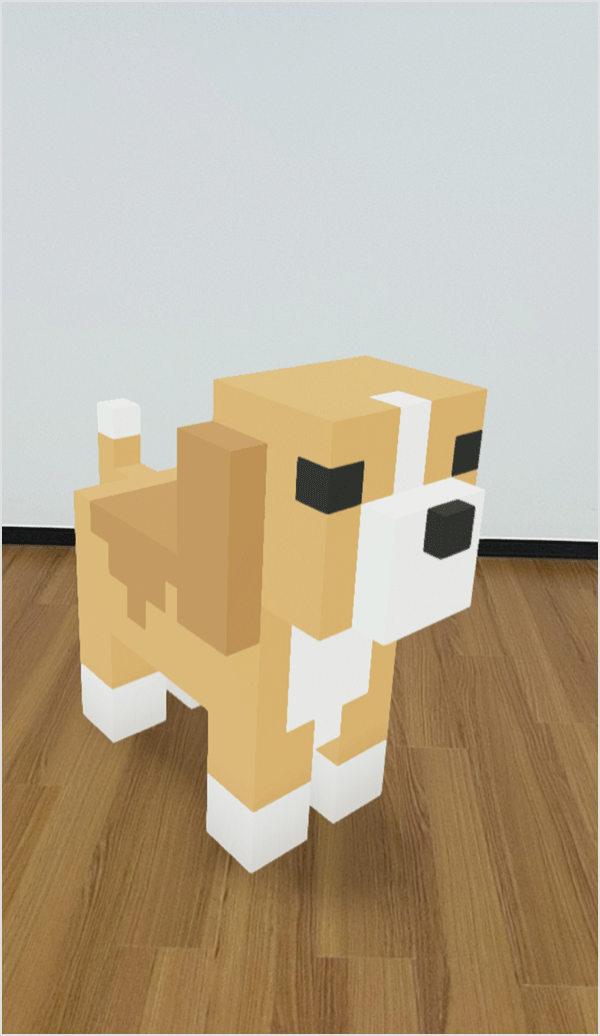
View your 3D items through your smartphone camera(※1) to see them appear as if they're really there in the real world.
For items where the store (creator) allows social media sharing(※2), you can also take photos and share them on social media.
-
※1 Only items registered under the "3D" category in Adam byGMO are eligible.
Note that some devices may not support the AR feature.
Supported operating systems vary by item. You can check the supported OS using the icons below.
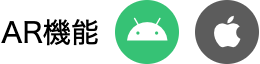
- ※2 Please check the "Copyright and Usage Guidelines" on each item's detail page.
1. How to Use the AR Feature
-
STEP 01
Tap the item image on the detail page of your 3D item 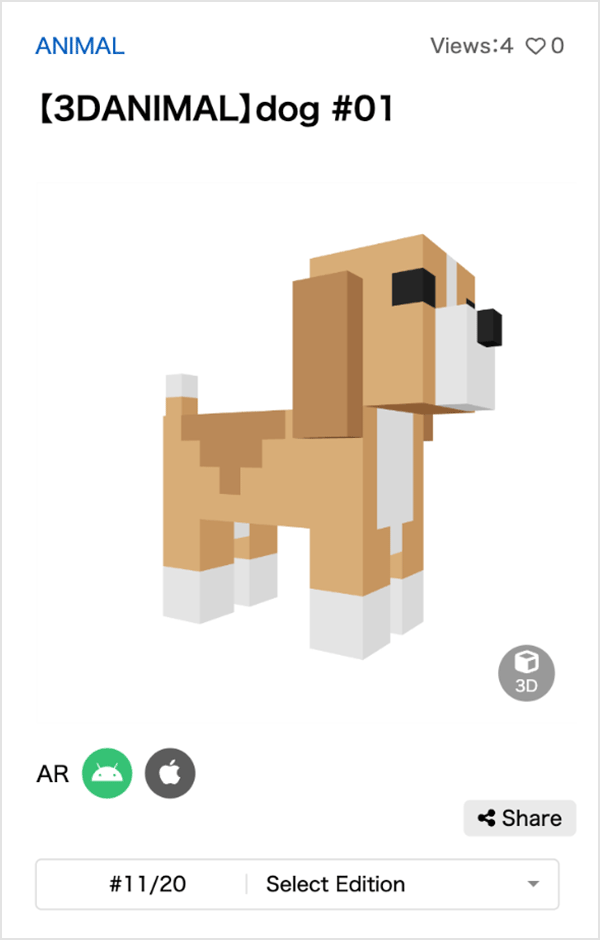
-
STEP 02
Tap the [AR Button] in the bottom right corner 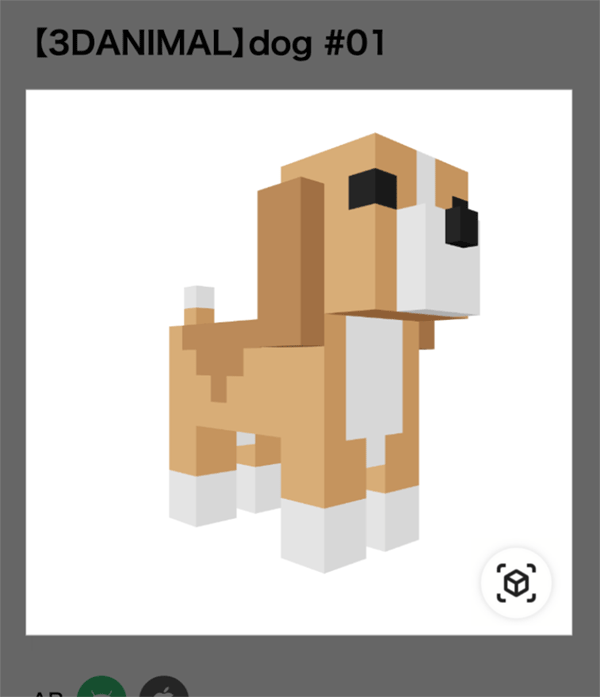
-
STEP 03
When you see the message "Point your phone downward in an empty space and move it slowly,"
Focus the camera on a flat surface like the ground or a table 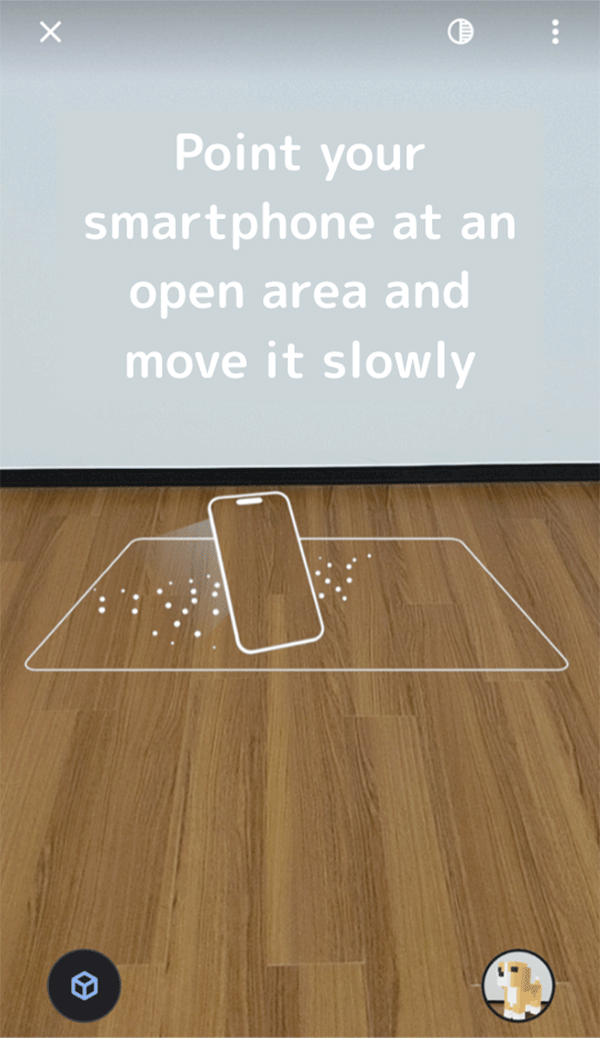
- Once focused, your 3D item will appear